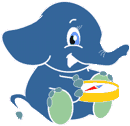1. Prepare Data¶
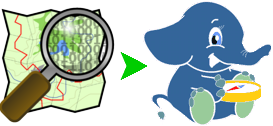
To be able to use pgRouting, data has to be imported into a database.
1.1. Prepare the database¶
pgRouting is installed as extension. This requires:
Supported PostgreSQL version
Supported PostGIS version
These requirements are met on OSGeoLive. When the required software is installed, open a terminal window by pressing ctrl-alt-t and follow the instructions.
Information about installing OSGeoLive can be found on Installation.
Note
If OSGeoLive is not being used, please refer to the chapter’s appendix to set up the user “user”.
1.1.1. Create a pgRouting compatible database¶
Note
Depending on the postgres configuration -U <user> is needed on psql commands
1# Create the database
2createdb city_routing
3
4# login as user "user"
5psql city_routing << EOF
6
7-- add PostGIS functions
8CREATE EXTENSION postgis;
9
10-- add pgRouting functions
11CREATE EXTENSION pgrouting;
12
13-- Inspect the pgRouting installation
14\dx+ pgrouting
15
16-- View pgRouting version
17SELECT pgr_version();
18
19EOF
1.2. Get the Workshop Data¶
The pgRouting workshop will make use of OpenStreetMap data, which is already
available on OSGeoLive. This workshop will use the
Buenos Aires city data and is a snapshot of August 2020.
1.2.1. Getting the data¶
1.2.1.1. Option 1) When using OSGeoLive¶
OSGeoLive comes with osm data from the city of Buenos Aires.
CITY="BA_AR"
bzcat ~/data/osm/$CITY.osm.bz2 > $CITY.osm
1.2.1.2. Option 2) Download data form OSGeoLive website¶
The exact same data can be found on the OSGeoLive download page.
1CITY="BA_AR"
2wget -N --progress=dot:mega \
3"http://download.osgeo.org/livedvd/14/osm/$CITY.osm.bz2"
4bunzip2 -f "$CITY.osm.bz2"
1.2.1.3. Option 3) Download using Overpass XAPI¶
The following downloads the latest OSM data on using the same area. Using this data in the workshop can generate variations in the results, due to changes since August 2020.
CITY="BA_AR"
BBOX="-58.48,-34.60,-58.32,-34.521"
wget --progress=dot:mega -O "$CITY.osm" "http://www.overpass-api.de/api/xapi?*[bbox=][@meta]"
More information about how to download OpenStreetMap data can be found in https://wiki.openstreetmap.org/wiki/Downloading_data
An alternative for very large areas is to use the download services of Geofabrik.
1.3. Upload data to the database¶
The next step is to run osm2pgrouting converter, which is a command line
tool that inserts the data in the database, “ready” to be used with pgRouting.
Additional information about osm2pgrouting can be found at the Appendix: osm2pgrouting Import Tool
For this step:
the osm2pgrouting default
mapconfig.xmlconfiguration file is usedand the
~/Desktop/workshop/BA_AR.osmdatawith the
city_routingdatabase
From a terminal window ctrl-alt-t.
1.3.1. Run the osm2pgrouting converter¶
1/usr/bin/osm2pgrouting \
2 -f "BA_AR.osm" \
3 -c "/usr/share/osm2pgrouting/mapconfig.xml" \
4 -d city_routing \
5 -U user \
6 -W user \
7 --clean
Note
Depending on the osm2pgrouting version -W password is needed
Output:
1/usr/bin/osm2pgrouting \
2 -f "BA_AR.osm" \
3 -c "/usr/share/osm2pgrouting/mapconfig.xml" \
4 -d city_routing \
5 -U user \
6 -W user \
7 --clean
1.3.2. Tables on the database¶
psql -d city_routing -c "\d"
If everything went well the result should look like this:
List of relations
Schema | Name | Type | Owner
--------+--------------------------+----------+--------
public | configuration | table | user
public | configuration_id_seq | sequence | user
public | geography_columns | view | runner
public | geometry_columns | view | runner
public | pointsofinterest | table | user
public | pointsofinterest_pid_seq | sequence | user
public | spatial_ref_sys | table | runner
public | ways | table | user
public | ways_gid_seq | sequence | user
public | ways_vertices_pgr | table | user
public | ways_vertices_pgr_id_seq | sequence | user
(11 rows)
1.4. Chapter: Appendix¶
OSGeoLive’s account name on the database is "user". To easily use the workshop when not using
OSGeoLive this extra steps are needed:
# work on the home folder
cd
# login to postgres
psql -U postgres
-- Create "user"
CREATE ROLE "user" SUPERUSER CREATEDB CREATEROLE INHERIT LOGIN PASSWORD 'user';
-- exit psql
\q
# Add the user to .pgpass
echo :5432:*:user:user >> .pgpass