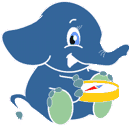Chapter Contents
3. Installation¶
All required tools are available on OSGeoLive.
Important
Before attending a workshop event, make sure your you can use OSGeoLive with either method or Install pgRouting on your computer.
This workshop uses OSGeoLive on VirtualBox
3.1. OSGeoLive on a VirtualBox¶
3.1.1. Install VirtualBox.¶
Linux distributions:
Add the following line to your /etc/apt/sources.list. According to your distribution, replace ‘<mydist>’ with your distribution name.
deb https://download.virtualbox.org/virtualbox/debian <mydist> contrib
Add the keys:
wget -q https://www.virtualbox.org/download/oracle_vbox_2016.asc -O- | sudo apt-key add -
wget -q https://www.virtualbox.org/download/oracle_vbox.asc -O- | sudo apt-key add -
3.1.2. Download OSGeoLive 13.0¶
Go to https://sourceforge.net/projects/osgeo-live/files/13.0/ and download osgeolive-13.0-vmdk.7z
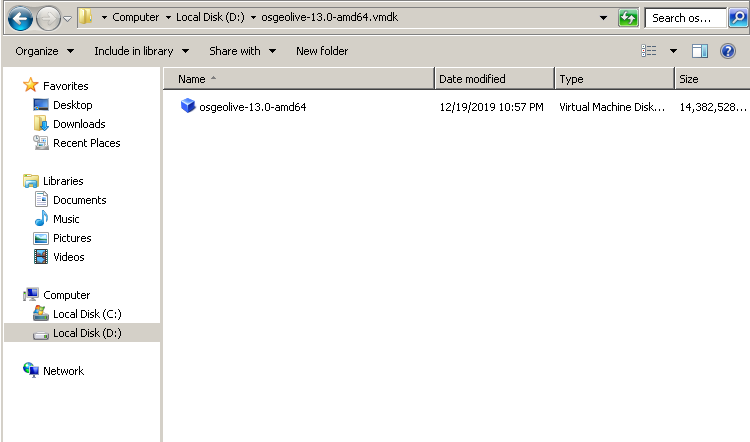
Open VirtualBox and click
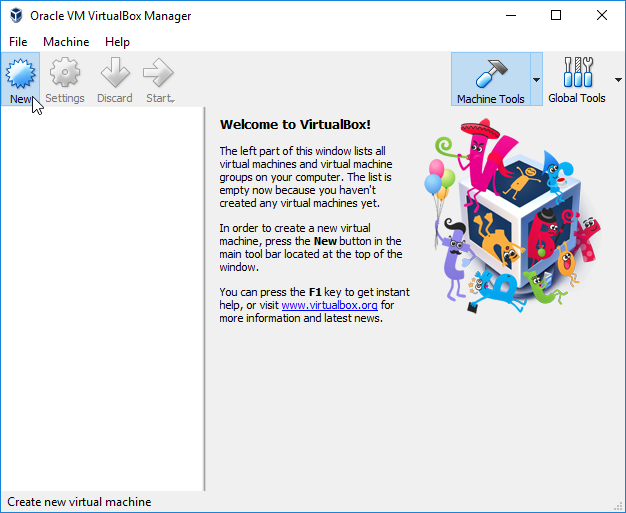
Fill name and operating system
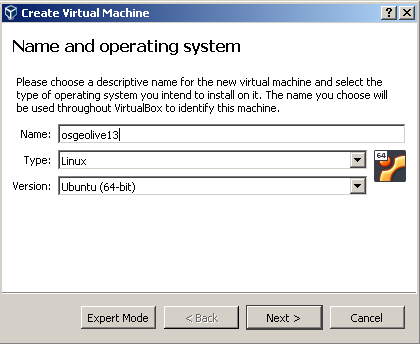
Fill memory size
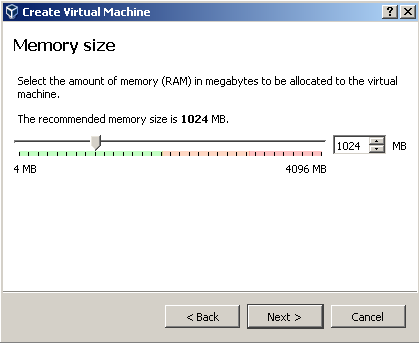
Fill hard disk & create
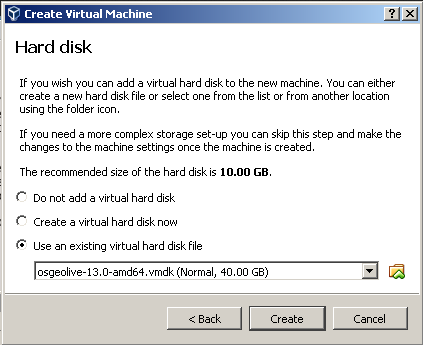
Fill General & Choose bidirectional (to be able o use the clipboard between your computer and the virtual machine.)
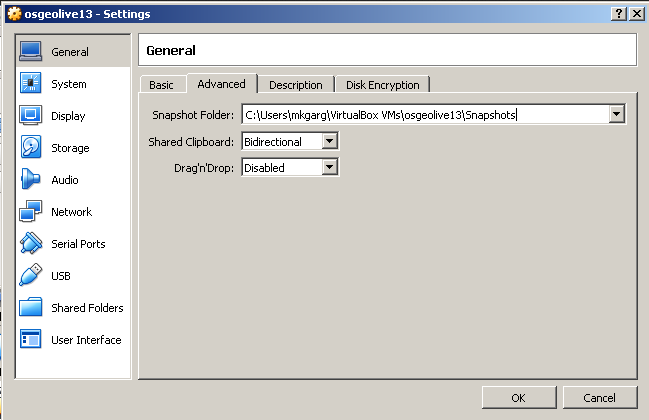
Double-click on OSGeoLive13 & Read Welcome message
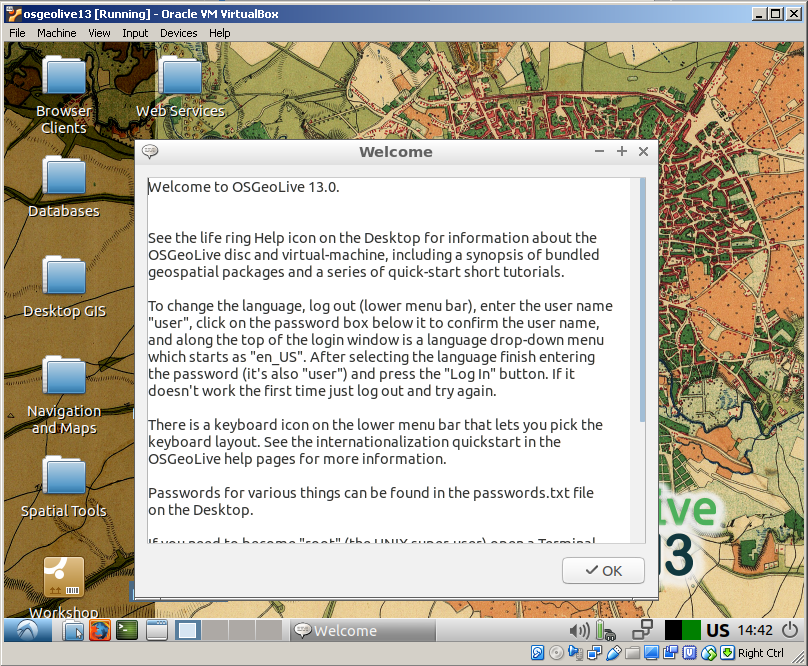
Ready to use
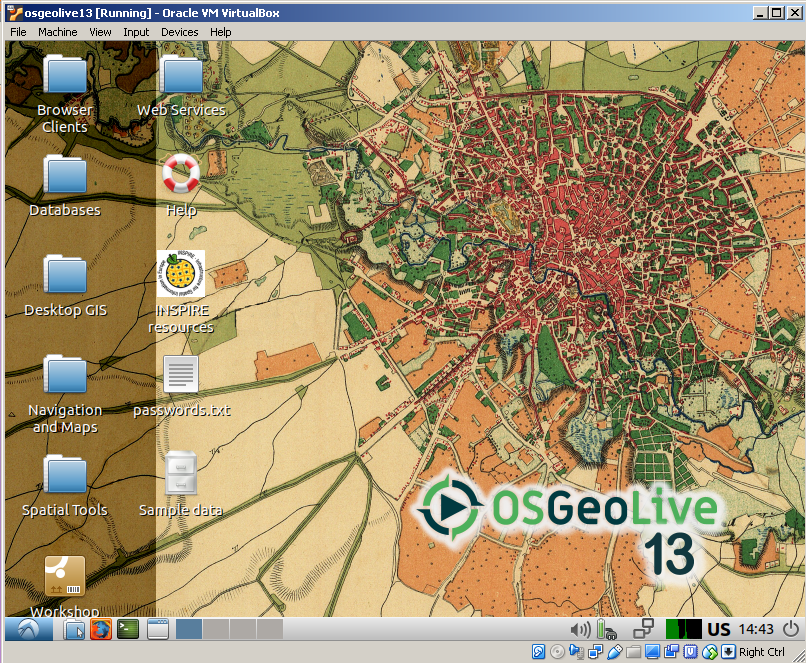
Note
OSGeoLive’s account is user and password is user