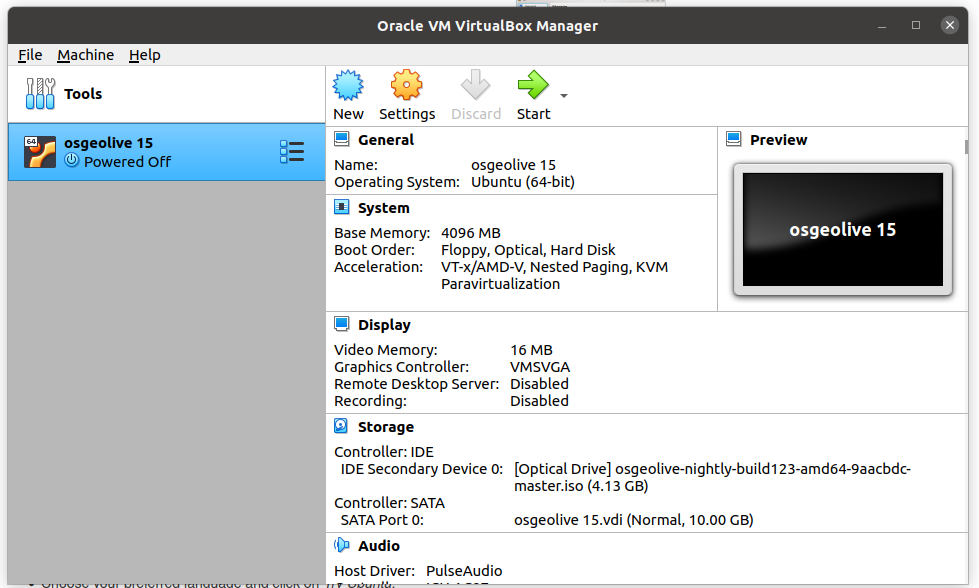3. Instalación¶
Todas las herramientas necesarias están disponibles en OSGeoLive.
Importante
Antes de asistir a un evento de taller es necesario asegurarse de que se puede utilizar OSGeoLive con el método Apéndice: Instalación en su computadora.
Este taller utiliza OSGeoLive en VirtualBox
3.1. OSGeoLive en una VirtualBox¶
3.1.1. Instalar VirtualBox.¶
Los detalles completos sobre la instalación se encuentran en la documentación de VirtualBox
Distribuciones de Linux:
Agregar la siguiente línea a su /etc/apt/sources.list. Según su distribución, reemplazar “<mydist>” con su nombre de distribución.
deb https://download.virtualbox.org/virtualbox/debian <mydist> contrib
Agregar las teclas:
wget -q https://www.virtualbox.org/download/oracle_vbox_2016.asc -O- | sudo apt-key add -
wget -q https://www.virtualbox.org/download/oracle_vbox.asc -O- | sudo apt-key add -
Instalación de Virtual box utilizando:
sudo apt-get update
sudo apt-get install virtualbox-6.1
Para encontrar información más detallada y actualizada consulte aquí
3.1.2. Download OSGeoLive 15.0¶
This installation corresponds for the iso distribution of OSGeoLive.
For other installations visit OSgeoLive
Nota
The images on this section might not correspond to the VirtualBox version installed on your system. The workflow is similar.
download osgeolive-15.0rc1-amd64.iso
From https://download.osgeo.org/livedvd/releases/15.0/
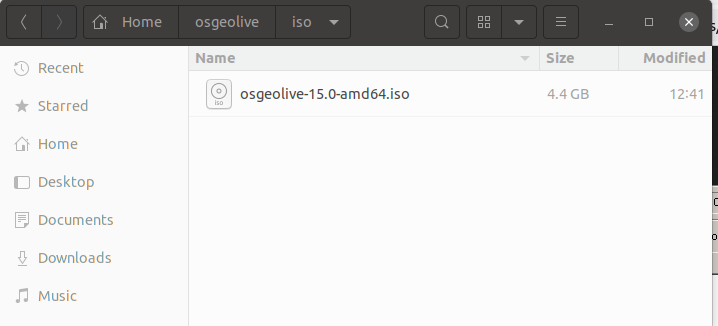
Abrir VirtualBox y hacer clic en
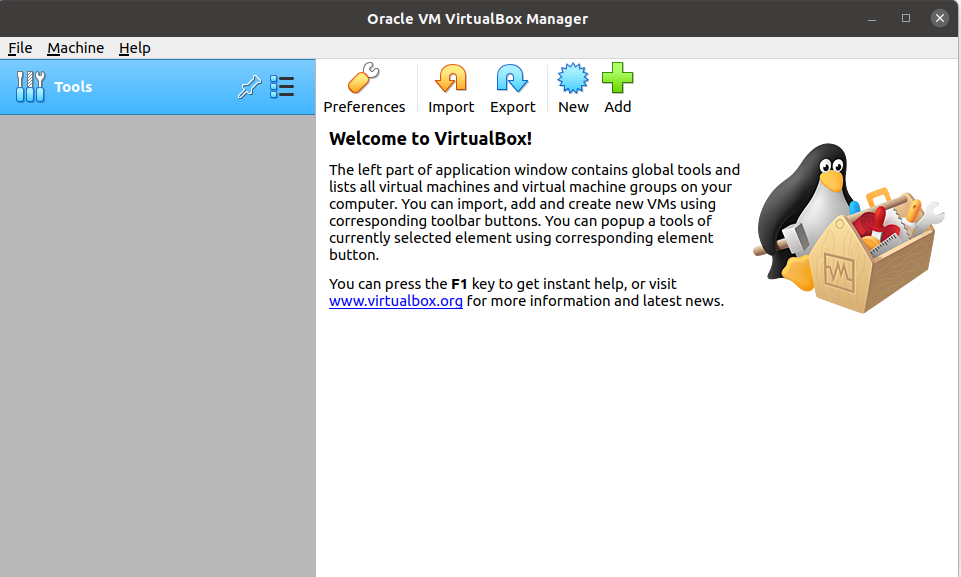
Fill required info
- name:
osgeolive 15
- Machine Folder:
choose the appropriate location
- Type:
choose the appropriate operating system
- Version:
choose the 64 bit appropiate version
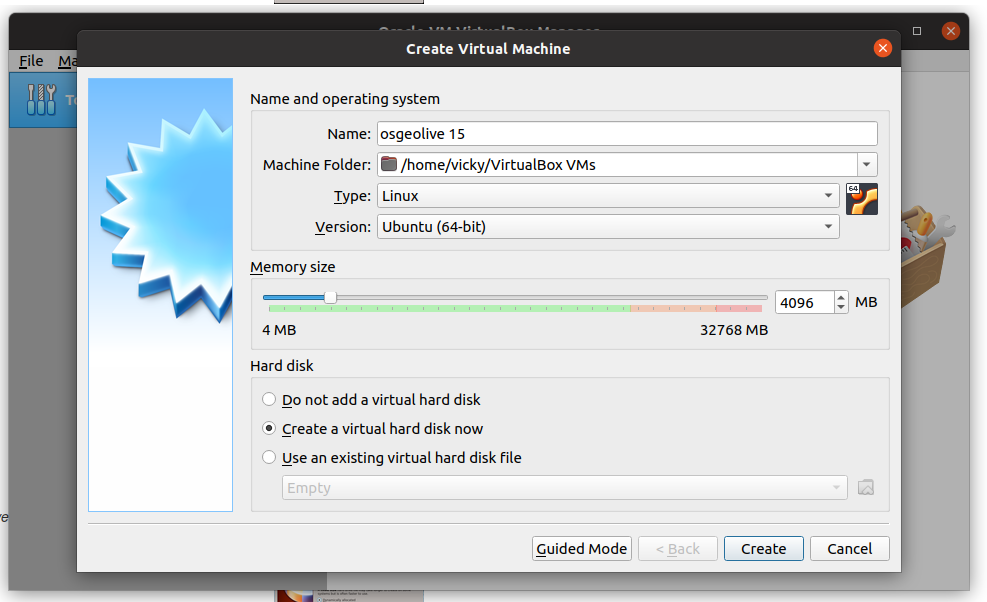
Create a dynamically allocated storage hard disk
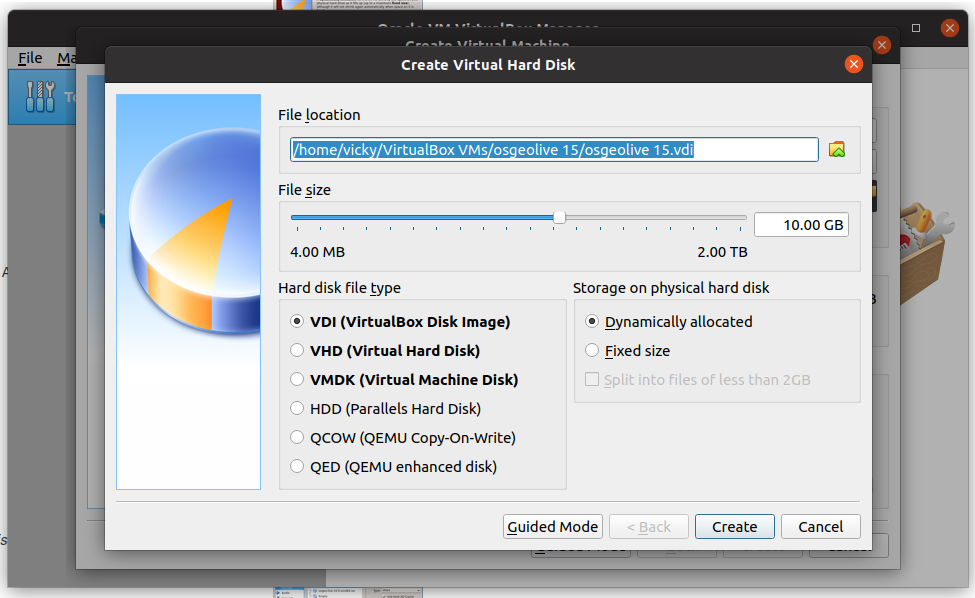
Choose storage from the virtual box traits
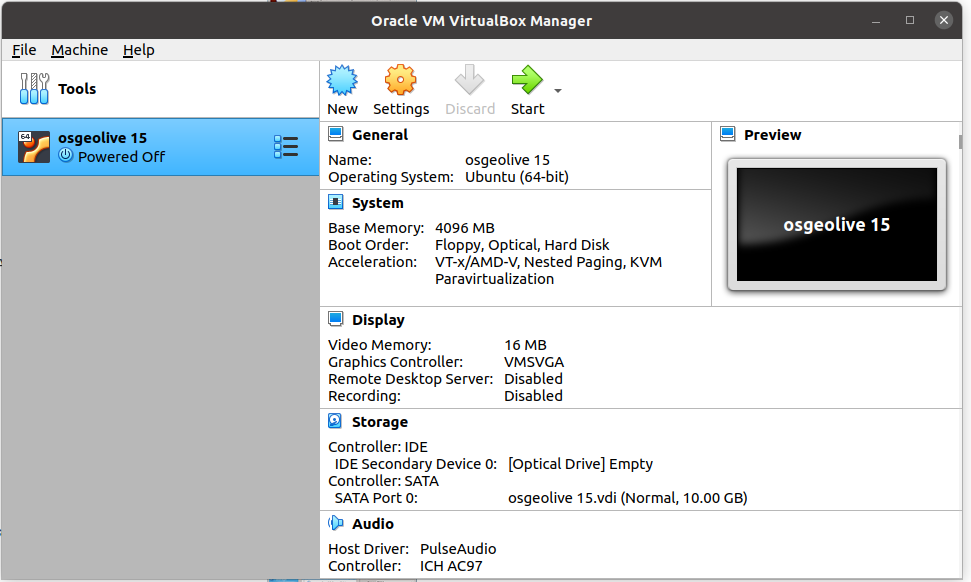
Choose the empty disk and click on the Optical drive
Select the iso file
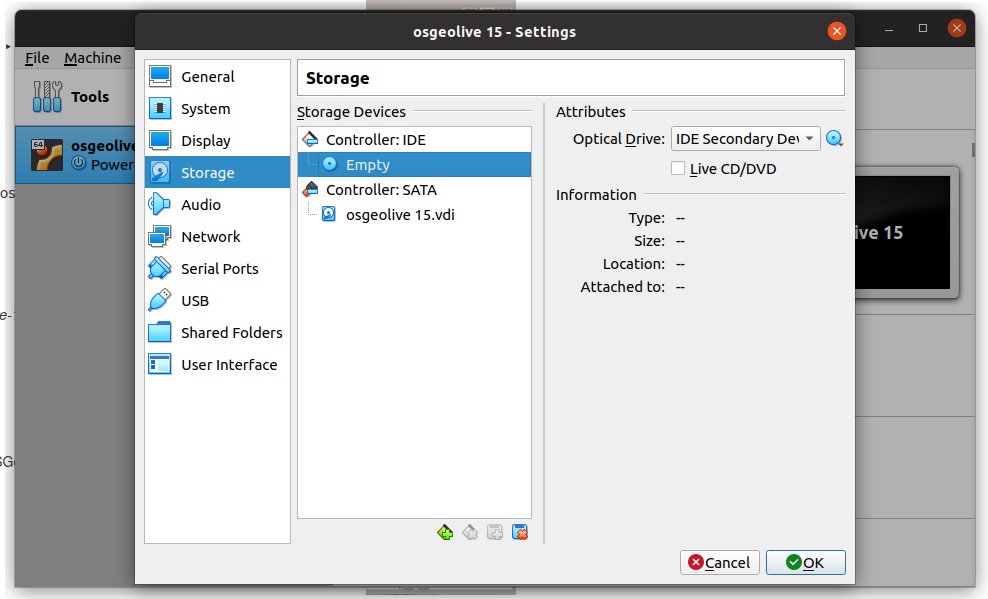
Nota
La cuenta de OSGeoLive es user y la contraseña es user