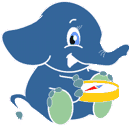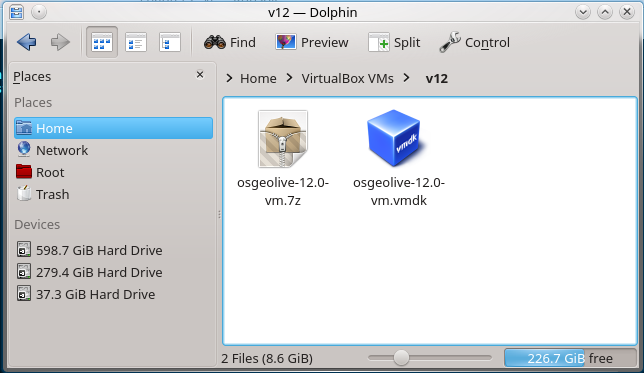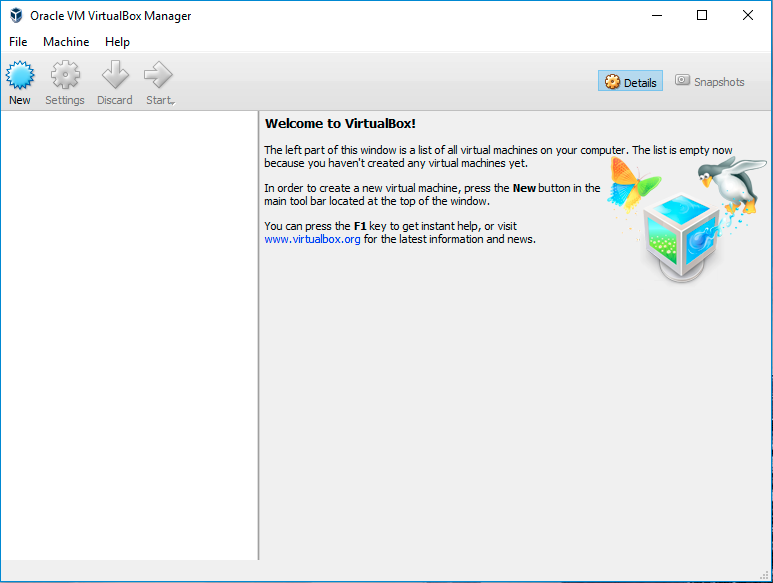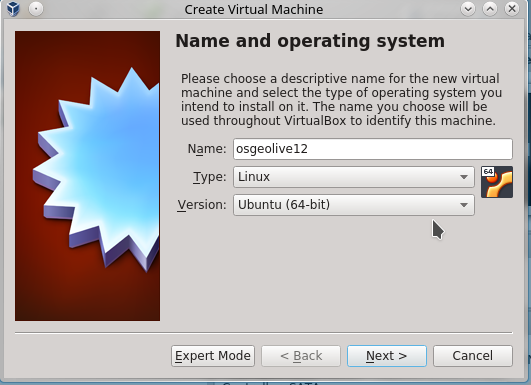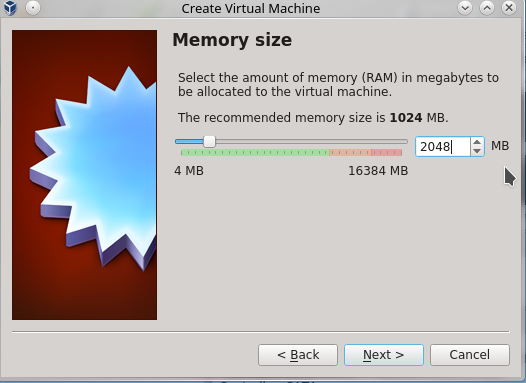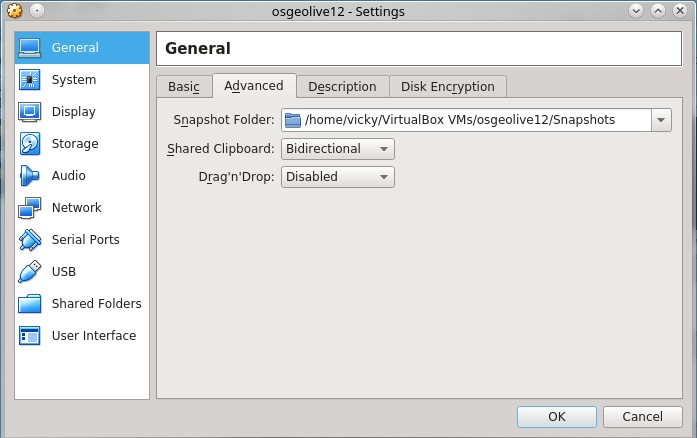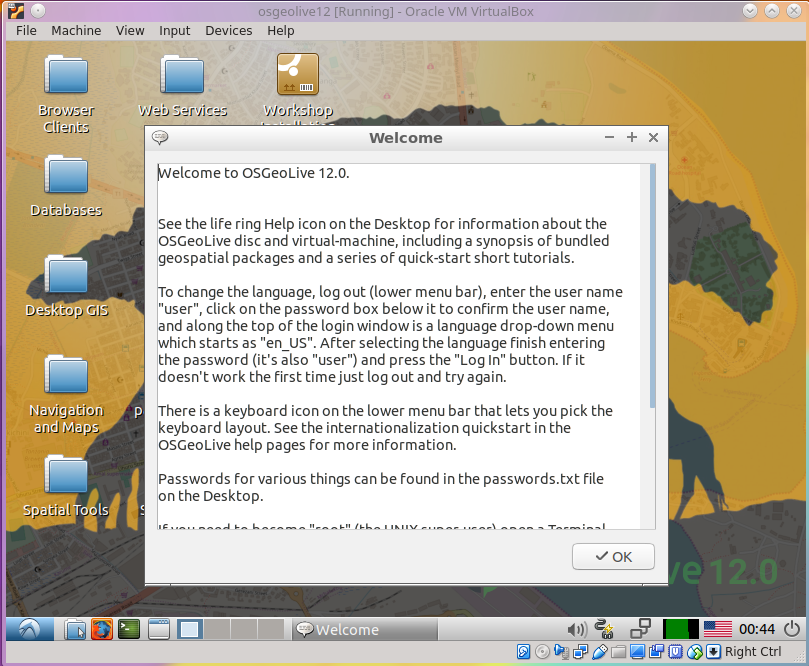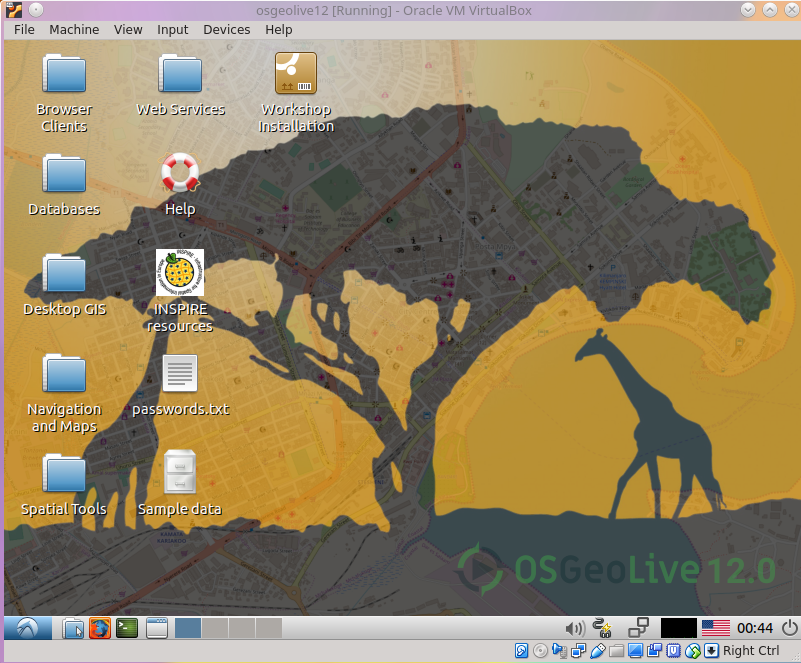3. Installation
All required tools are available on OSGeo Live.
Important
Before attending a workshop event, make sure your you can use
OSGeo Live with either method or
Install pgRouting on your computer.
This workshop uses OSGeoLive on virtuabBox
3.1. OSGeo Live on a virtualBox
Linux distributions:
Add the following line to your /etc/apt/sources.list.
According to your distribution, replace ‘<mydist>’ with ‘artful’, ‘zesty’, ‘yakkety’, ‘xenial’, ‘trusty’, ‘stretch’, ‘jessie’, or ‘wheezy’
deb https://download.virtualbox.org/virtualbox/debian <mydist> contrib
Add the keys:
wget -q https://www.virtualbox.org/download/oracle_vbox_2016.asc -O- | sudo apt-key add -
wget -q https://www.virtualbox.org/download/oracle_vbox.asc -O- | sudo apt-key add -
3.1.2. Download OSGeoLive 12.0
Go to https://sourceforge.net/projects/osgeo-live/files/12.0/ and download
osgeolive-12.0-vm.7z
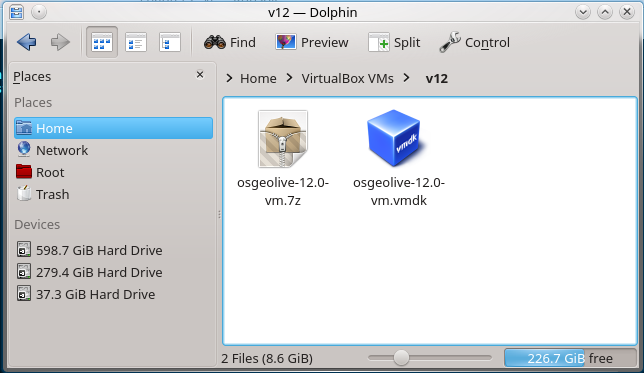
Open VirtualBox and click
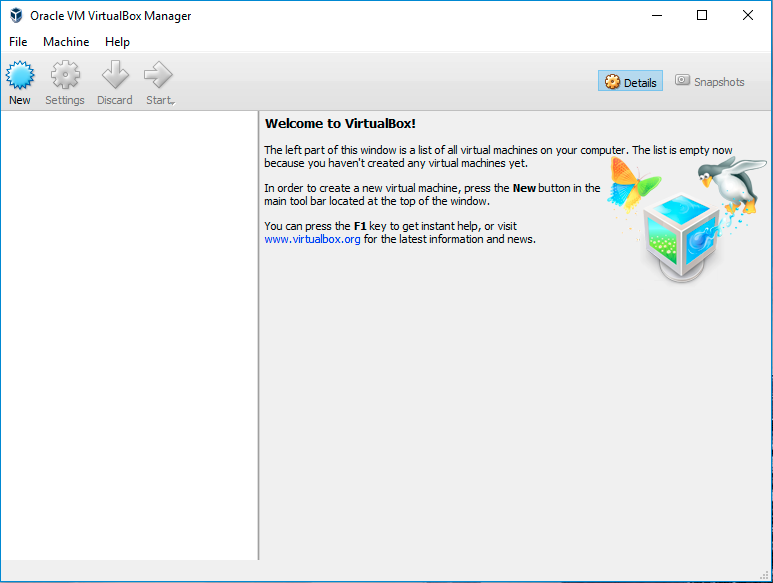
Fill name and operating system
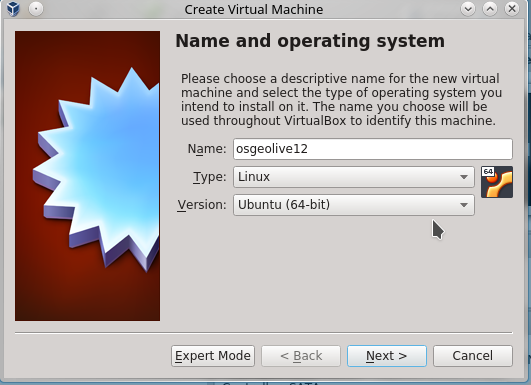
Fill memory size
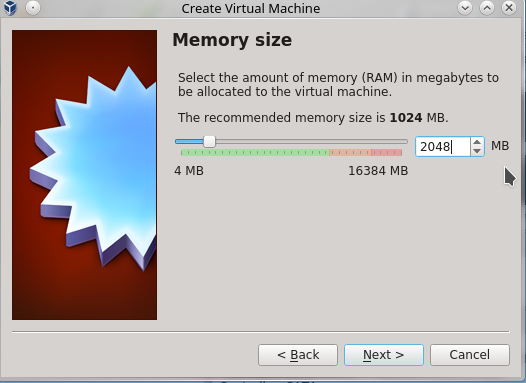
Fill hard disk & create

Fill General & Choose bidirectional (to be able o use the clipboard between your computer and the virtual machine.)
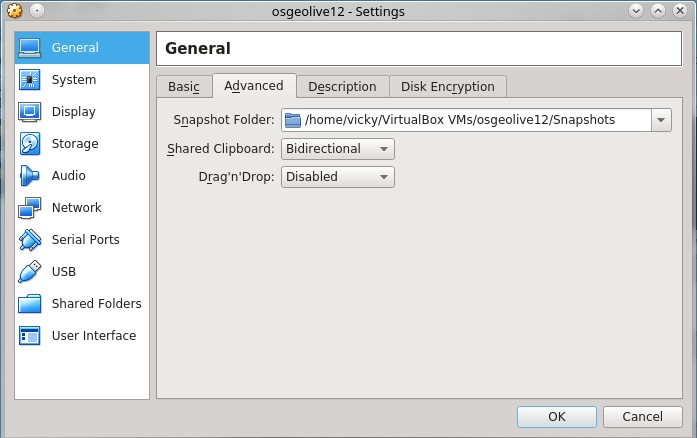
Double-click on OSGeoLive12 & Read Welcome message
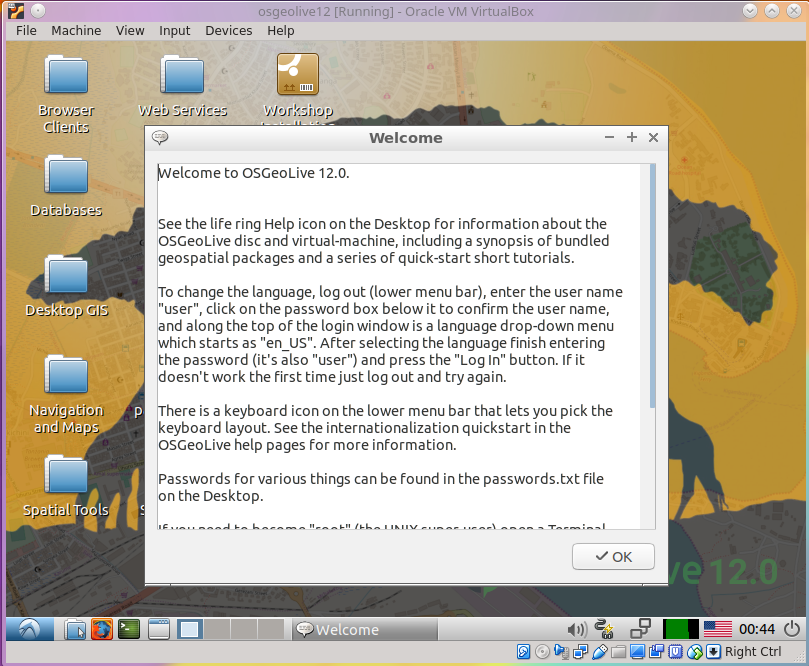
Ready to use
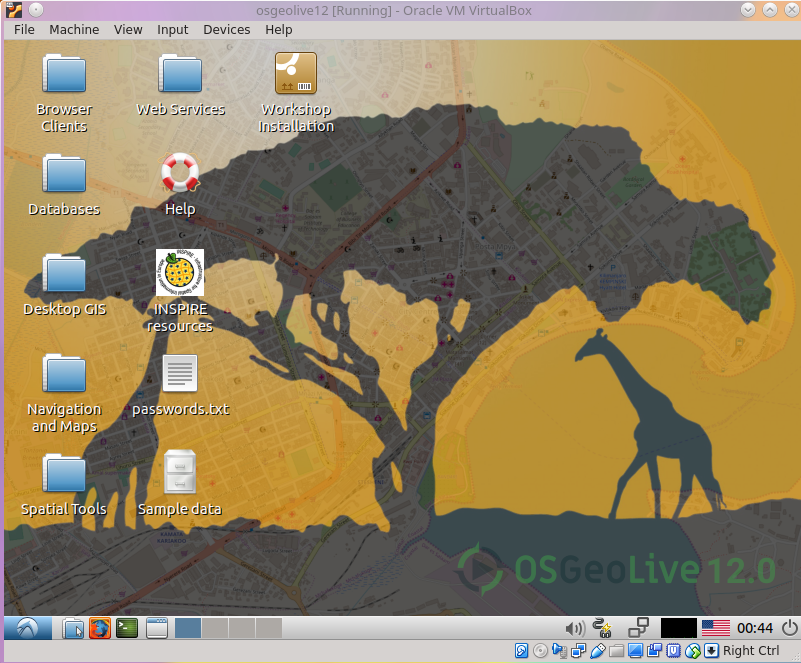
Note
OSGeo Live’s account is user and password is user