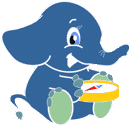3. Installation and Requirements¶
For this workshop you need:
- A webserver like Apache with PHP support (and PHP PostgreSQL module)
- Preferable a Linux operating system like Ubuntu
- An editor like Gedit
- Internet connection
All required tools are available on the OSGeo LiveDVD, so the following reference is a quick summary of how to install it on your own computer running Ubuntu 10.04 or later.
3.1. pgRouting¶
Installation of pgRouting on Ubuntu became very easy now because packages are available in a Launchpad repository:
All you need to do now is to open a terminal window and run:
# Add pgRouting launchpad repository
sudo add-apt-repository ppa:georepublic/pgrouting
sudo apt-get update
# Install pgRouting packages
sudo apt-get install gaul-devel \
postgresql-8.4-pgrouting \
postgresql-8.4-pgrouting-dd \
postgresql-8.4-pgrouting-tsp
# Install osm2pgrouting package
sudo apt-get install osm2pgrouting
# Install workshop material (optional)
sudo apt-get install pgrouting-workshop
This will also install all required packages such as PostgreSQL and PostGIS if not installed yet.
Note
- “Multiverse” packages must be available as software sources. Currently packages for Ubuntu 10.04 to 11.04 are available.
- To be up-to-date with changes and improvements you might run sudo apt-get update & sudo apt-get upgrade from time to time, especially if you use an older version of the LiveDVD.
- To avoid permission denied errors for local users you can set connection method to trust in /etc/postgresql/8.4/main/pg_hba.conf and restart PostgreSQL server with sudo service postgresql-8.4 restart.
3.2. Workshop¶
When you installed the workshop package you will find all documents in /usr/share/pgrouting/workshop/.
We recommend to copy the files to your home directory and make a symbolic link to your webserver’s root folder:
cp -R /usr/share/pgrouting/workshop ~/Desktop/pgrouting-workshop
sudo ln -s ~/Desktop/pgrouting-workshop /var/www/pgrouting-workshop
You can then find all workshop files in the pgrouting-workshop folder and access to
- Web directory: http://localhost/pgrouting-workshop/web/
- Online manual: http://localhost/pgrouting-workshop/docs/html/
Note
Additional sample data is available in the workshop data directory. It contains a compressed file with database dumps as well as a smaller network data of Denver downtown. To extract the file run tar -xzf ~/Desktop/pgrouting-workshop/data.tar.gz.
3.3. Database from Template¶
It’s a good idea to create template databases for PostGIS and pgRouting. This makes it later very easy to create a routing database and have all functions available right away, without having to load additional SQL functions file by file into every new database.
A script is available in the workshop bin directory to add PostGIS and pgRouting template databases to your PostgreSQL server. To create the template database execute the following command in a terminal window:
cd ~/Desktop/pgrouting-workshop
bash bin/create_templates.sh
Now you can create a new “pgRouting enabled” database with template_routing as a template. Run the following command in the terminal window:
# Create database "routing"
createdb -U postgres -T template_routing routing
Alternativly you can use PgAdmin III and SQL commands. Start PgAdmin III (available on the LiveDVD), connect to any database and open the SQL Editor and then run the following SQL command:
-- create routing database
CREATE DATABASE "routing" TEMPLATE "template_routing";
3.4. Load Functions¶
Without a routing template database several files containing pgRouting functions must be loaded to the database. Therefore open a terminal window and execute the following commands:
# become user "postgres" (or run as user "postgres")
sudo su postgres
# create routing database
createdb routing
createlang plpgsql routing
# add PostGIS functions
psql -d routing -f /usr/share/postgresql/8.4/contrib/postgis-1.5/postgis.sql
psql -d routing -f /usr/share/postgresql/8.4/contrib/postgis-1.5/spatial_ref_sys.sql
# add pgRouting core functions
psql -d routing -f /usr/share/postlbs/routing_core.sql
psql -d routing -f /usr/share/postlbs/routing_core_wrappers.sql
psql -d routing -f /usr/share/postlbs/routing_topology.sql
Alternativly you can use PgAdmin III and SQL commands. Start PgAdmin III (available on the LiveDVD), connect to any database and open the SQL Editor and then run the following SQL command:
-- create routing database
CREATE DATABASE "routing";
Then connect to the routing database and open a new SQL Editor window:
-- add plpgsql and PostGIS/pgRouting functions
CREATE PROCEDURAL LANGUAGE plpgsql;
Next open .sql files with PostGIS/pgRouting functions as listed above and load them to the routing database.
Note
PostGIS .sql files can be stored in different directories. The exact location depends on your version of PostGIS and PostgreSQL. The example above is valid for PostgeSQL/PostGIS version 1.5 installed on OSGeo LiveDVD.
3.5. Data¶
The pgRouting workshop will make use of OpenStreetMap data of Denver, which is already available on the LiveDVD. If you don’t use the LiveDVD or want to download the latest data or the data of your choice, you can make use of OpenStreetMap’s API from your terminal window:
# Dowload as file sampledata.osm
wget --progress=dot:mega -O "sampledata.osm"
"http://jxapi.openstreetmap.org/xapi/api/0.6/*
[bbox=-105.2147,39.5506,-104.594,39.9139]"
The API has a download size limitation, which can make it a bit inconvenient to download large areas with many features. An alternative is JOSM Editor, which also makes API calls to dowload data, but it provides an user friendly interface. You can save the data as .osm file to use it in this workship. JOSM is also available on the LiveDVD.
Note
- OpenStreetMap API v0.6, see for more information http://wiki.openstreetmap.org/index.php/OSM_Protocol_Version_0.6
- Denver data is available at the LiveDVD in /usr/local/share/osm/
An alternative for very large areas is the download service of CloudMade. The company offers extracts of maps from countries around the world. For data of Colorado for example go to http://download.cloudmade.com/americas/northern_america/united_states/colorado and download the compressed .osm.bz2 file:
wget --progress=dot:mega http://download.cloudmade.com/americas/northern_america/united_states/colorado/colorado.osm.bz2
Warning
Data of a whole country might be too big for the LiveDVD as well as processing time might take very long.