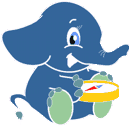5. Create a Network Topology¶
osm2pgrouting is a convenient tool, but it’s also a black box. There are several cases where osm2pgrouting can’t be used. Obviously if the data isn’t OpenStreetMap data. Some network data already comes with a network topology that can be used with pgRouting out-of-the-box. Often network data is stored in Shape file format (.shp) and we can use PostGIS’ shape2postgresql converter to import the data into a PostgreSQL database. But what to do then?
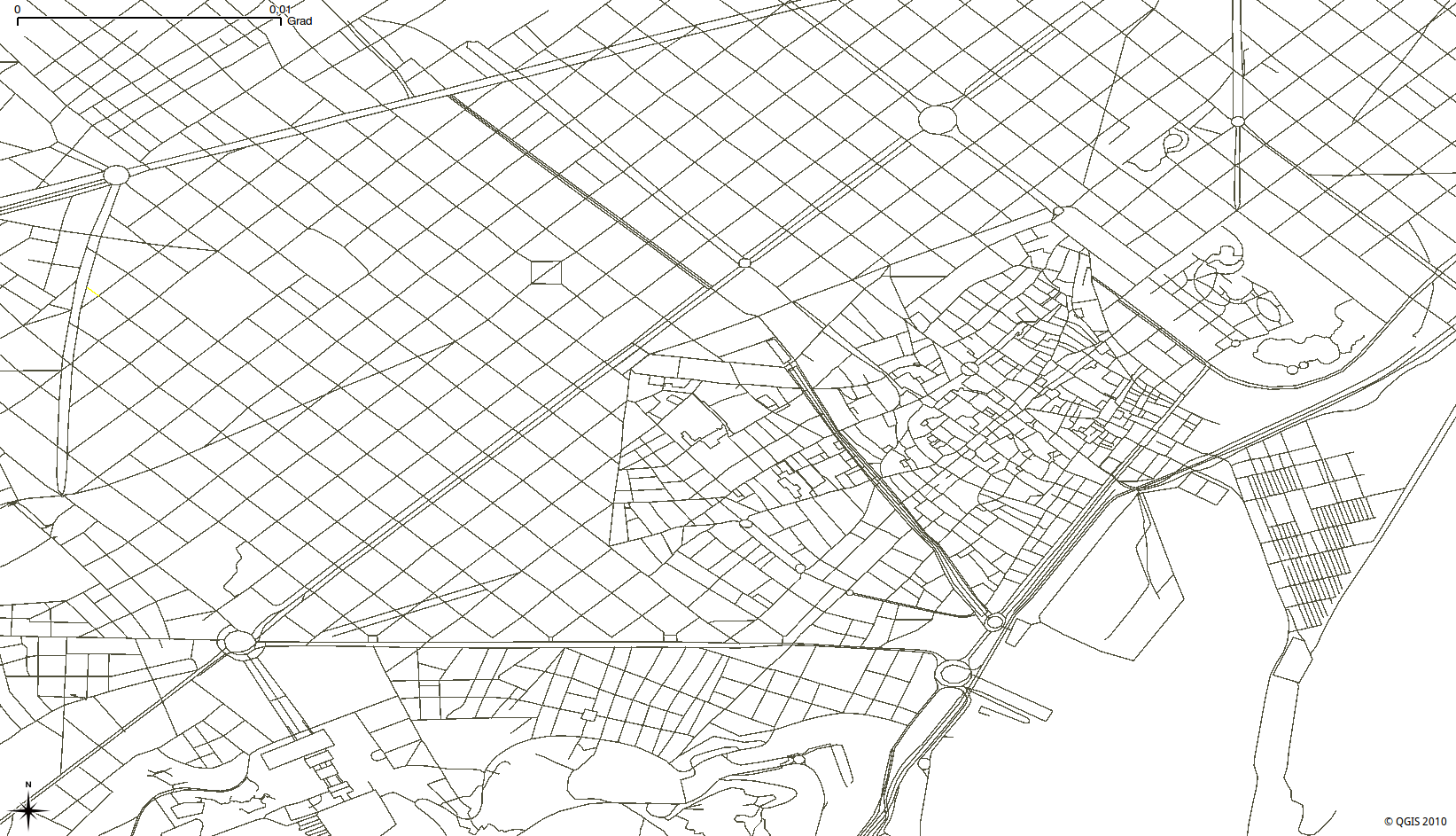
In this chapter you will learn how to create a network topology from scratch. For that we will start with data that contains the minimum attributes needed for routing and show how to proceed step-by-step to build routable data for pgRouting.
5.1. Load network data¶
At first we will load a database dump from the workshop data directory. This directory contains a compressed file with database dumps as well as a smaller network data of Barcelona downtown. If you haven’t uncompressed the data yet, extract the file by
cd ~/Desktop/pgrouting-workshop/
tar -xvzf data.tar.gz
The following command will import the database dump. It will add PostGIS and pgRouting functions to a database, in the same way as decribed in the previous chapter. It will also load the Barcelona sample data with a minimum number of attributes, which you will usually find in any network data:
# Create a database
createdb -U postgres pgrouting-workshop
# Load database dump file
psql -U postgres -d pgrouting-workshop \
-f ~/Desktop/pgrouting-workshop/data/sampledata_notopo.sql
Let’s see wich tables have been created:
Run: psql -U postgres -d pgrouting-workshop -c "\d"
List of relations
Schema | Name | Type | Owner
--------+-------------------+-------+----------
public | geography_columns | view | postgres
public | geometry_columns | table | postgres
public | spatial_ref_sys | table | postgres
public | ways | table | postgres
(4 rows)
The table containing the road network data has the name ways. It consists of the following attributes:
Run: psql -U postgres -d pgrouting-workshop -c "\d ways"
Table "public.ways"
Column | Type | Modifiers
----------+------------------+-----------
gid | integer | not null
class_id | integer |
length | double precision |
name | character(200) |
the_geom | geometry |
Indexes:
"ways_pkey" PRIMARY KEY, btree (gid)
"geom_idx" gist (the_geom)
Check constraints:
"enforce_dims_the_geom" CHECK (ndims(the_geom) = 2)
"enforce_geotype_the_geom" CHECK (geometrytype(the_geom) =
'MULTILINESTRING'::text OR the_geom IS NULL)
"enforce_srid_the_geom" CHECK (srid(the_geom) = 4326)
It is common that road network data provides at least the following information:
- Road link ID (gid)
- Road class (class_id)
- Road link length (length)
- Road name (name)
- Road geometry (the_geom)
This allows to display the road network as a PostGIS layer in GIS software, for example in QGIS. Though it is not sufficient for routing, because it doesn’t contain network topology information.
For the next steps we need to start the PostgreSQL command line tool
psql -U postgres pgrouting-workshop
... or use PgAdmin III.
5.2. Calculate topology¶
Having your data imported into a PostgreSQL database usually requires one more step for pgRouting. You have to make sure that your data provides a correct network topology, which consists of information about source and target ID of each road link.
If your network data doesn’t have such network topology information already you need to run the assign_vertex_id function. This function assigns a source and a target ID to each link and it can “snap” nearby vertices within a certain tolerance.
assign_vertex_id('<table>', float tolerance, '<geometry column', '<gid>')
First we have to add source and target column, then we run the assign_vertex_id function ... and wait.:
-- Add "source" and "target" column
ALTER TABLE ways ADD COLUMN "source" integer;
ALTER TABLE ways ADD COLUMN "target" integer;
-- Run topology function
SELECT assign_vertex_id('ways', 0.00001, 'the_geom', 'gid');
Note
Execute psql -U postgres -d pgrouting-workshop in your terminal to connect to the database and start the PostgreSQL shell. Leave the shell with \q command.
Warning
The dimension of the tolerance parameter depends on your data projection. Usually it’s either “degrees” or “meters”.
5.3. Add indices¶
Fortunately we didn’t need to wait too long because the data is small. But your network data might be very large, so it’s a good idea to add an index to source and target column.
CREATE INDEX source_idx ON ways("source");
CREATE INDEX target_idx ON ways("target");
After these steps our routing database look like this:
Run: psql -U postgres -d pgrouting-workshop -c "\d"
List of relations
Schema | Name | Type | Owner
--------+---------------------+----------+----------
public | geography_columns | view | postgres
public | geometry_columns | table | postgres
public | spatial_ref_sys | table | postgres
public | vertices_tmp | table | postgres
public | vertices_tmp_id_seq | sequence | postgres
public | ways | table | postgres
(6 rows)
Run: psql -U postgres -d pgrouting-workshop -c "\d ways"
Table "public.ways"
Column | Type | Modifiers
----------+------------------+-----------
gid | integer | not null
class_id | integer |
length | double precision |
name | character(200) |
the_geom | geometry |
source | integer |
target | integer |
Indexes:
"ways_pkey" PRIMARY KEY, btree (gid)
"geom_idx" gist (the_geom)
"source_idx" btree (source)
"target_idx" btree (target)
Check constraints:
"enforce_dims_the_geom" CHECK (ndims(the_geom) = 2)
"enforce_geotype_the_geom" CHECK (geometrytype(the_geom) =
'MULTILINESTRING'::text OR the_geom IS NULL)
"enforce_srid_the_geom" CHECK (srid(the_geom) = 4326)
Now we are ready for our first routing query with Dijkstra algorithm!